Wondershare Filmora X Editing Hacks You Should Know
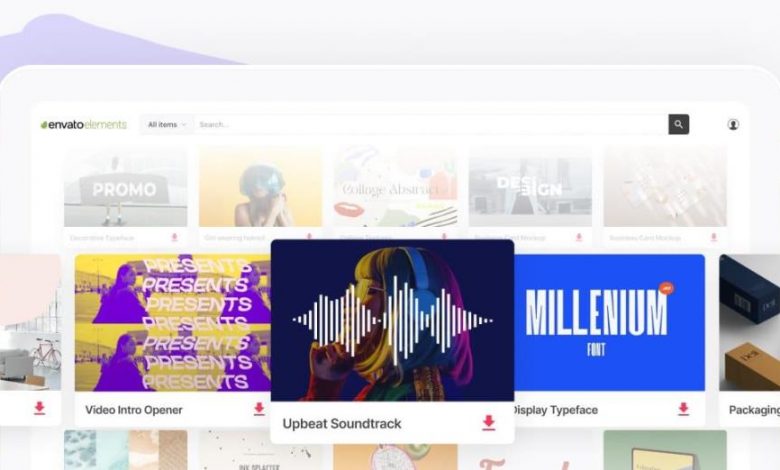
Wondershare Filmora X Editing Hacks You Should Know
Introduction:
Wondershare Filmora X is a popular video editing software that allows both beginners and professionals to create stunning videos effortlessly. In this blog post, we will explore some of the most useful editing hacks that will help you elevate your video editing game with Wondershare Filmora X.
Hack #1 – Keyboard Shortcuts for a Faster Workflow
To speed up your video editing process, Filmora X provides various keyboard shortcuts that can save you time and improve efficiency. Some essential shortcuts include:
– Ctrl + S: Save your project
– Ctrl + Z: Undo your last action
– Ctrl + Shift + Z: Redo your last action
– Spacebar: Play or pause your video
– Ctrl + C: Copy selected media
– Ctrl + V: Paste copied media
Hack #2 – Master the Split Screen Effect
The split-screen effect gives your videos a dynamic and engaging look. With Filmora X, creating a split-screen effect is a breeze. Follow these steps:
1. Import the video clips you want to use into your project.
2. Drag each video clip onto separate tracks in the timeline.
3. Resize and position each clip to create the desired split-screen effect.
4. Adjust the duration of each clip as needed.
5. Customize the split-screen effect further by adding transitions or effects.
Hack #3 – Use Keyframes for Advanced Animation
Keyframes allow you to create smooth animations and effects in your videos. With Filmora X, you can easily add keyframes to various properties, such as position, scale, opacity, and rotation. Here’s how:
1. Select the video clip or element you want to animate.
2. Go to the “Effects” tab and choose the desired effect.
3. Click on the stopwatch icon next to the property you want to animate.
4. Move the playhead to the desired position in the timeline.
5. Adjust the property value to create the desired effect.
6. Repeat steps 3-5 to add more keyframes and create complex animations.
Frequently Asked Questions (FAQs)
FAQ 1: Can I try Wondershare Filmora X before purchasing it?
Answer: Yes, you can try Filmora X for free by downloading the trial version from the official Wondershare website. The trial version provides access to all features but adds a watermark to your exported videos.
FAQ 2: Can I use Filmora X on a Mac or PC?
Answer: Yes, Filmora X is compatible with both Mac and PC platforms. You can download and install the software on your preferred operating system.
FAQ 3: Can I export my edited videos in different formats and resolutions?
Answer: Absolutely! Filmora X supports a wide range of video formats and resolutions for exporting your final videos. You can choose the format and resolution that best suits your needs.
Conclusion:
By implementing these editing hacks, you can take your video editing skills to the next level with Wondershare Filmora X. Whether you’re a beginner or an experienced editor, these tips and tricks will help you create professional-looking videos with ease. So, why wait? Start exploring the powerful features of Filmora X and unlock your creative potential today!